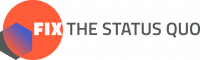Proca gives you complete control over who will access your organisation account – no one can join it unless invited.
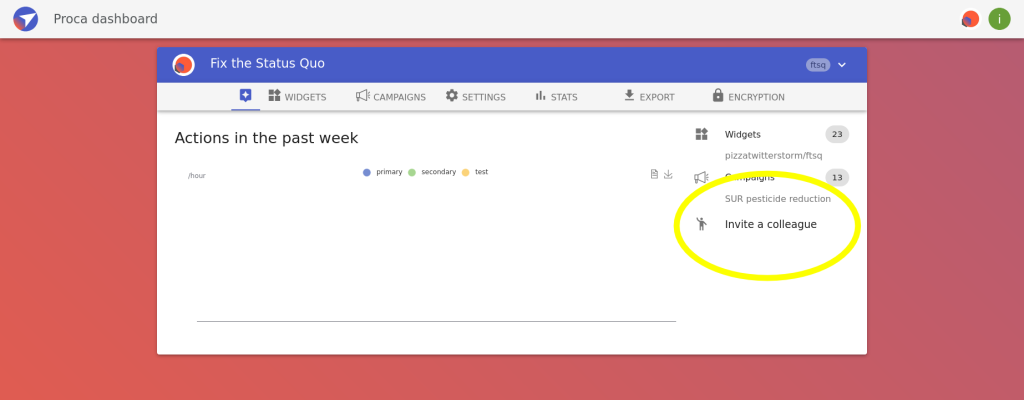
The whole process is very intuitive; it should be enough to read just the notes in grey boxes, then go to your organisation tab on the Dashboard, and start using the option marked on the picture.
Invite a colleague
You can assign one of the following roles to your teammates. Each role has different permissions tailored to their responsibilities:
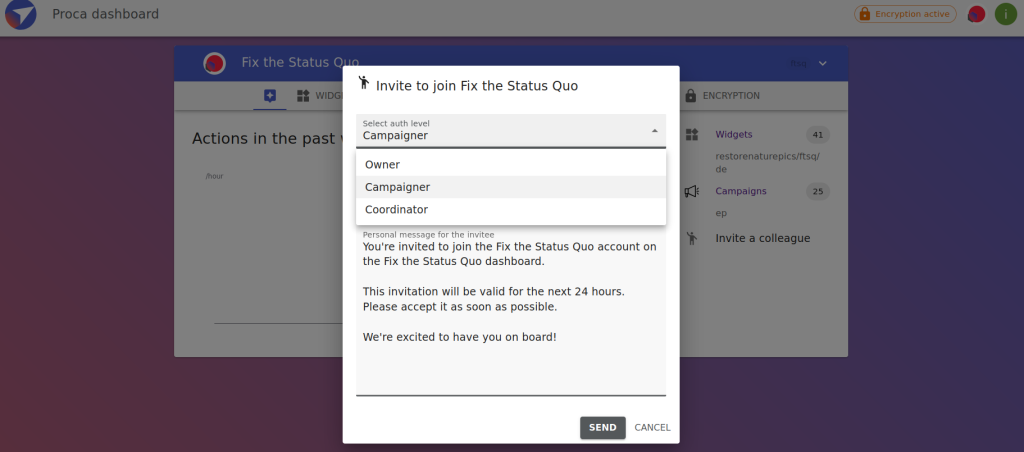
- Owner – Full administrative access. Can manage everything, including settings, campaigns, exports, and encryption. If you want your teammate to be able to export data, make sure to choose this one.
- Campaigner – Can view and manage actions, supporters, and campaign data. Cannot change organization settings or export data.
- Coordinator – Can view supporter data but cannot create campaigns or manage settings, or export data.
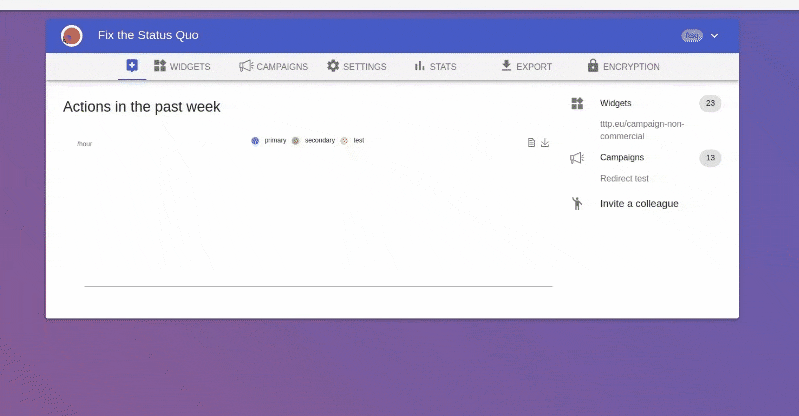
- The “invite” option is on your organisation’s main tab (https://we.fixthestatusquo.org/org/ORGANISATION_NAME).
- Click on the “Invite a colleague” on the list on the right, and a dialog box will open.
- Select the appropriate role from the dropdown menu – each role has a description tooltip to help you choose the right one. You can also personalize the message before sending the invitation.
- Enter the email address of the person you want to invite.
- You can personalize the message before sending the invitation.
After clicking “Send”, your colleague will receive the email with the invitation URL. You can also copy that URL and send it to them via a communication method of your choice.
The invite link is valid only for 24 hours.
Invite the Translator
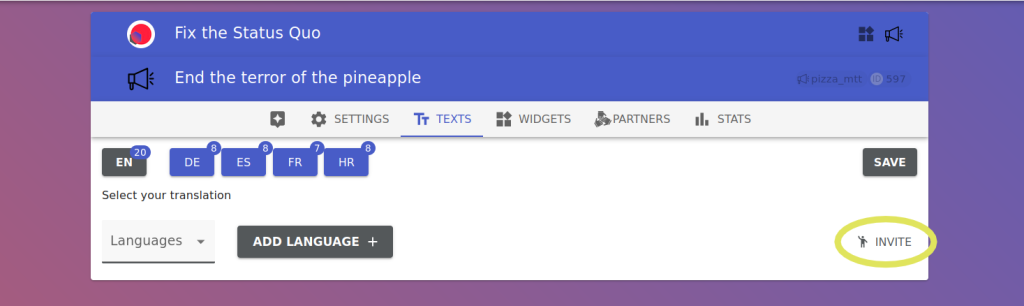
The invitation is only valid for the email it was sent to.
Accept the invitation
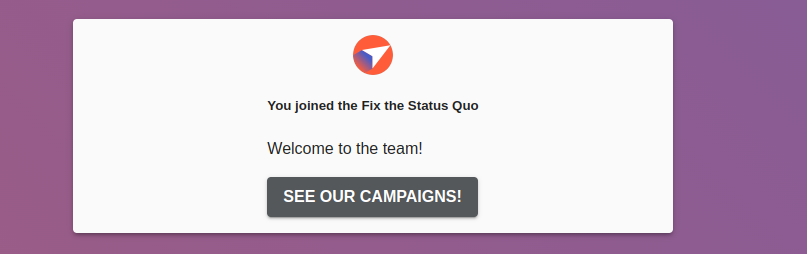
Click on the link in the email, and you will be redirected to the dashboard. If you’re already logged into your Proca account, just click the invitation link, and you’ll immediately be added to the organization. If you’re not logged in, you’ll be prompted to sign in or create an account first. The process is automatic from there.
Troubleshoot
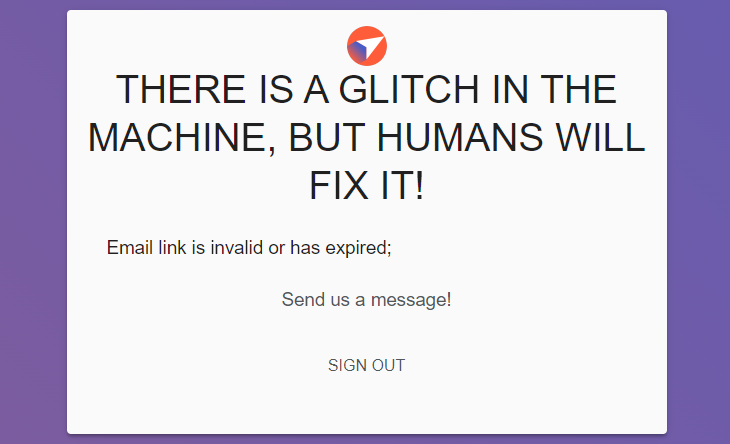
- If something goes wrong, you will probably get this error message.
My URL is not working
The most common issue is the “expired” situation. If that is your problem, all you need to do is request another invitation and use it within 24 hours.
You are sure you followed the instructions and used the invitation the same day it was received? Send a message to support@fixthestatusquo.org, and we will check what is happening.
I’m not receiving the invitation
You did check the spam, right? Ok, then we might have a very rare and bizarre case where your email client and our auth are not liking each other. Please ask to be invited to another (private, Gmail, etc.) email address. If that is also not working, contact our support (support@fixthestatusquo.org).