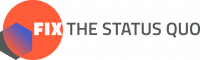Here are some frequently asked questions for people using Proca. Not every question is answered here or feature explained: for that, see our full guide.
If you have a question not answered here (or elsewhere in the guide), feel free to send us an email.
I tried to onboard but got an error, when I try again I keep getting an error?
Often, the account is still actually created despite the error. Please try logging in at: https://account.fixthestatusquo.org/ to see if an account was created. If you are unable to log in, and continue getting an error in the onboarding process, then contact us.
I updated my widget but can’t see the changes?
If you have updated some settings for your widget, there are two more steps to complete as well:
(1) The widget needs rebuilding: it is not automatically rebuilt when settings are saved but must be done manually. See more here.
(2) You must clear out your cache. Your browser will usually temporarily store things locally to the “cache”, which means instead of fetching the updated widget from our server, it will show you the one it already downloaded. Do a hard refresh of the browser (see below for how) or open the webpage in incognito mode (which usually uses a fresh cache) to see the updated widget.
How do I change the language or colour of my widget?
Log into the Dashboard, click the Widgets tab, click the Settings button on the widget you are editing, make the change, click ‘Save. Then, make sure to rebuild the widget (and clear cache so that you view a fresh version) as in the above question. More on the guide page here.
How do I change the text in my widget?
Text for the individual Widget can be changed using HTML tags – see this Guide page on customising widgets.
Some changes are instead made at the campaign level — see this Guide page on changing campaign text. If instead you notice a mistake in the language in the widget which you think should be changed for all Proca users, such as a grammar mistake, please make the suggestion on Weblate (see here for how). This improves it for everyone 🙂
A Widget is showing as Test Mode, how do I change this?
There are two steps to having a widget Live: it needs approving by the campaign coordinator and the toggle for ‘Test mode’ needs to be turned off in Widgets -> Settings. You can see more here.
Can I make a one-off test to see how it works?
Yes! To make a test signature, add “&proca_test” to the URL, which tells the widget to be in test mode as a one-off. So, if the widget is on the page https://proca.app/example-widget/, go to https://proca.app/example-widget/&proca_test to have the widget in test mode. There will be a pop-up at the top of the page confirming it is in test mode:
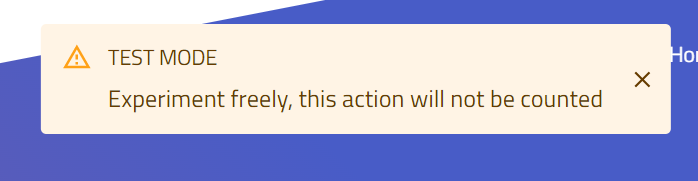
Can I view the Share Step Directly?
To view the share step in a widget without having to fill it out, add “?proca_go=Share” to the end of the URL. So, if the widget is on the page https://proca.app/example-widget/, go to https://proca.app/example-widget/?proca_go=Share to see the share step.
How do I add Privacy Policy?
The Privacy Policy linked to on each widget is changed in Organisation the settings tab (it relates to the organisation instead of each individual widget to make it easier to update!). See more on this Guide page.
How do I embed the Widget?
In short: there is a bit of html code which you embed on the webpage (probably using whichever website editor you use). You copy this from our dashboard (or someone gives it to you others). For more detail, see our Guide page.
How do I access the dashboard?
The dashboard is accessed at: https://account.fixthestatusquo.org/. If you have already made an account or gone through an onboarding for a campaign, you can log in there. If you have tried onboarding but aren’t sure if it worked, or are receiving an error message on onboarding, please try logging into the dashboard to see if an account was created — you can’t make the same account a second time!
How do I invite someone to my organisation?
Inviting someone to your organisation means that they have access to the same controls and data as you do – if you wish to invite them to your campaign with a widget, see below.
There is an ‘invite’ button at the bottom of the ‘Organisation’ tab. See more on this Guide page.
How do I invite someone to join my campaign?
Inviting someone to your campaign means that they will have their own separate widget which is also part of the campaign and has a separate data collection stream. If you wish to invite them to your organisation, see above.
Under the ‘Campaign’ tab, click on the ‘Partners’ button for that campaign, and you will see a ‘Link for partner join’ button. Send them the URL of that button for them to go through the onboarding process. See more on this Guide page.
I have joined a campaign both as a partner organisation and as a translator?
If you are both translating campaign text (which requires being a member of the organisation account controlling the campaign) and as a partner organisation, you will need to change which organisation you are logged in as. See more on this Guide page.
Doing a hard refresh to bypass the cache
When you simply refresh a page, your browser will still use components in your cache (already downloaded before). To bypass this, either view the page in a new browser window in incognito mode or do a hard refresh, which is the following hotkeys by default:
- Windows and Linux browsers: CTRL + F5
- Apple Safari: SHIFT + Reload toolbar button
- Chrome and Firefox for Mac: CMD + SHIFT + R